Microsoft Dynamics NAV can make your life simple and your business thrive, but under the hood there are tips and tricks that can enhance your experience and make using NAV even more profitable. Read on to for the tips & tricks that you wish you’d known ages ago!
On the Home tab of the Navigation Pane, you can right-click and go to “Customize Navigation Pane…”
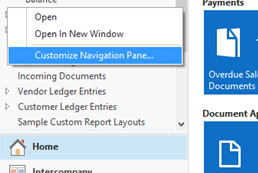
Which allows you to “Add” or “Remove” list pages to your Navigation Pane. Which then, in turn, opens up the list page on the right pane.
What if the List/Page isn’t in the Add List pick-list?
Well, quite simply, you need to add it to the MenuSuite Object in the Development Environment.
To do that, open the Development Environment, then modify (or create a new) Company MenuSuite and click “Design:”
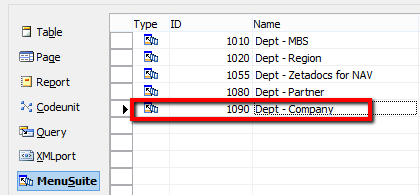
On the left-hand side of the screen you should see what is essentially the Classic client MenuSuite:
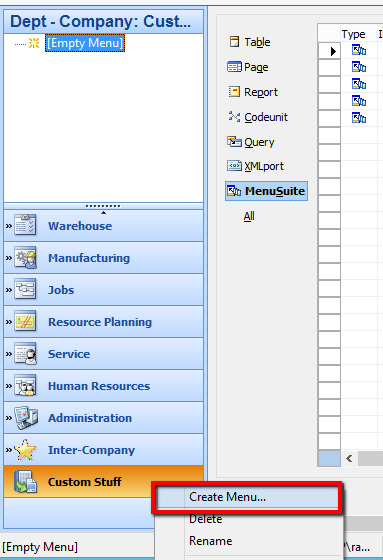
Right-click the Design pane and Create Menu – I called mine “Custom Stuff”, but you can give it a more appropriate name.
In the top-left pane, where it says [Empty Menu], you can begin populating the lists you’d like to access. To do so, right click the [Empty Menu] area and select Create Item.
Choose the Object Type (Page), then use the Object ID lookup to find that Object in the database. After that, give it a meaningful Caption and add it to the Lists department. When you’re done, click OK.
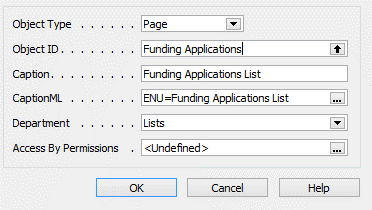
After you’re done adding your “Custom Stuff” lists, you can press escape and click “Yes” when you get this friendly popup:
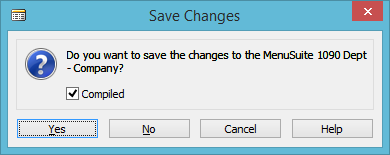
Close and re-open NAV and now you should be able to select your Custom List when customizing your Navigation Pane.
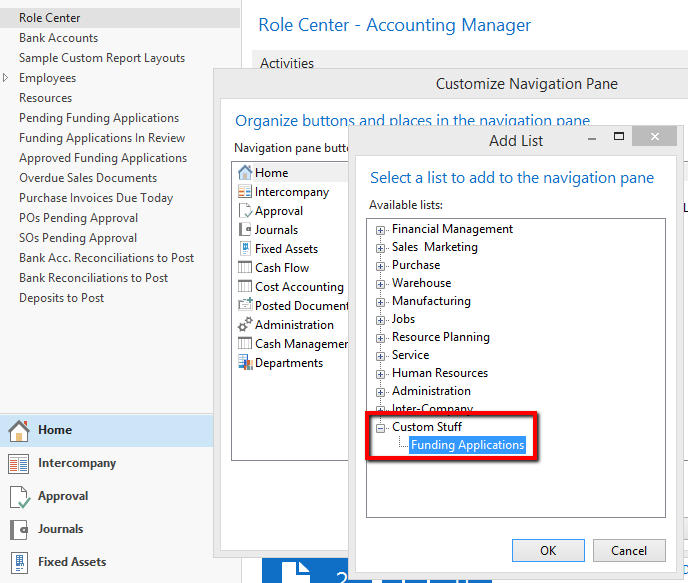
At Acumen Consulting, we know Microsoft Dynamics NAV from back to front so if you feel like it could be delivering you more, there’s no better partner to show you how.
We’re Acumen, where consulting truly means something.
