Business Central delivers several new features that make your life easier.
Introduced in the Wave 2 update in 2019, bookmarking has proved a valuable tool when adding links to the navigation pane.
Look for the Bookmark icon on the top right of the page.
![]()
Example: Sales Order page – Simply clicking the Bookmark icon will place the link. You can then navigate back to your Role Centre.
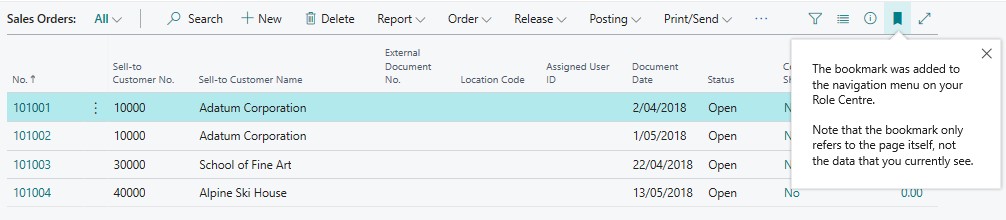
Bookmarking it will add a link to that page in your Navigation Menu

If you want to rearrange your bookmarked link, you can select personalisation and rearrange the location to suit.

The Bookmark icon is also available to you when searching using the Tell Me/Search bar. Simply enter the name of the page you wish to find, hover over the item and the Bookmark icon will appear on the right hand side.
Removing Bookmarks is just a simple – navigate to the bookmarked page and click the filled Bookmark icon and after confirming, the bookmark will be removed from the Navigation Pane.
At Acumen Consulting, we know Microsoft Dynamics 365 Business Central from back to front – so if you feel like it could be delivering you more, there’s no better partner to show you how.
We’re Acumen, where consulting truly means something.
