Viewing and Editing Basic Settings in Dynamics NAV
In the My Settings window, you can see and change basic settings for Dynamics NAV.
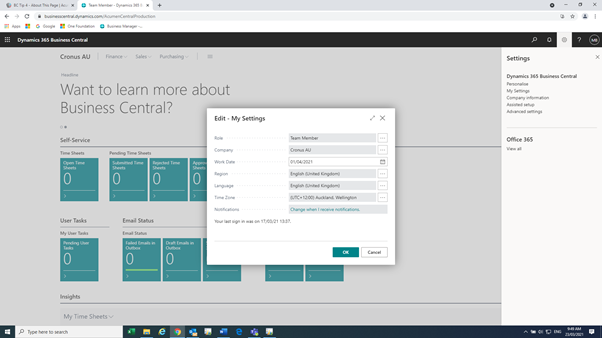
Role Centre
The Role Centre represents the Home page, a starting page that is designed for the needs of the role. On the Home page, you have an overview of the business. To the left you see a navigation bar that gives you easy access to customers, vendors, items, and so on.
In the centre you find the Activities tiles. Activities show current data and can be chosen or tapped for easy access to the selected document. The Key Performance Indicators can be set up to display a selected chart for a visual representation of, for example, cash flow or income and expenses.
You can also build up a list of Favourite Customers on the Home page for accounts that you do business with often or need to pay special attention to. Use the arrows to collapse part of the page and make more room to show specific data. At the top of the Home page you will find all of the actions that can be applied to the current content. This too can be collapsed and you only need to choose or tap within the collapsed area to view it again.
The default Role Centre is Business Manager, but you can select another Role Centre that fits your needs better.
Company
A company functions as a container for data in Dynamics NAV. There can be multiple companies in a database, but only one can be selected at a time.
The default company is called CRONUS and contains demonstration data only.
TIP
If you want to display a different name for your company in the application (such as on the Home page), set the Name field on the Company Information page or the Display Name field on the Companies page.
Work Date
The default work date is usually today’s date. You may have to temporarily change the work date to be able to perform tasks, such as completing transactions for a date that is not the current date.
TIP
Type w to quickly enter the work date in a date field. Write t to quickly enter the current date in the date field.
IMPORTANT
The work date is only changed until you close the company or until the date changes. If you open a different company or open the same company the next day and still have to use a different work date, then you must set the work date again.
Region
The Region setting determines how dates, times, numbers, and currencies are shown or formatted.
Changing When I Receive Notifications
Choose this link to view or change the notifications that you get about certain events or changes in status, such as when you are about to invoice a customer who has an overdue balance, or the available inventory is lower than the quantity you are about to sell.
At Acumen Consulting, we know Microsoft Dynamics 365 Business Central from back to front – so if you feel like it could be delivering you more, there’s no better partner to show you how.
We’re Acumen, where consulting truly means something.
